Developer Guide
- Introduction
- Acknowledgements
- Setting up, getting started
- Design
- Implementation
- Documentation, logging, testing, configuration, dev-ops
- Appendix: Requirements
- Appendix: Instructions for manual testing
Introduction
CodeConnect is a desktop app specially designed for Computer Science students from NUS. With this app, not only can you manage your tasks and contacts effectively in one unified place, you can also conveniently search for peers to seek help or collaboration on a particular task.
This developer guide serves both as a guide for new contributors to navigate and start working on the project and as a reference to various code and feature design decisions for existing developers.
Acknowledgements
We use the following libraries in CodeConnect:
Setting up, getting started
Refer to the guide Setting up and getting started.
Design
.puml files used to create diagrams in this document can be found in the diagrams folder. Refer to the PlantUML Tutorial at se-edu/guides to learn how to create and edit diagrams.
Architecture
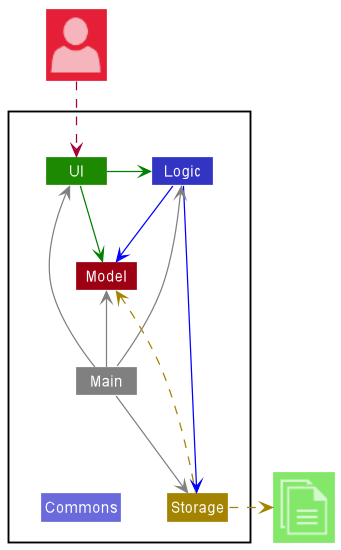
The Architecture Diagram given above explains the high-level design of the App.
Given below is a quick overview of main components and how they interact with each other.
Main components of the architecture
Main has two classes called Main and MainApp. It is responsible for,
- At app launch: Initializes the components in the correct sequence, and connects them up with each other.
- At shut down: Shuts down the components and invokes cleanup methods where necessary.
Commons represents a collection of classes used by multiple other components.
The rest of the App consists of four components.
-
UI: The UI of the App. -
Logic: The command executor. -
Model: Holds the data of the App in memory. -
Storage: Reads data from, and writes data to, the hard disk.
How the architecture components interact with each other
The Sequence Diagram below shows how the components interact with each other for the scenario where the user issues the command delc 1.
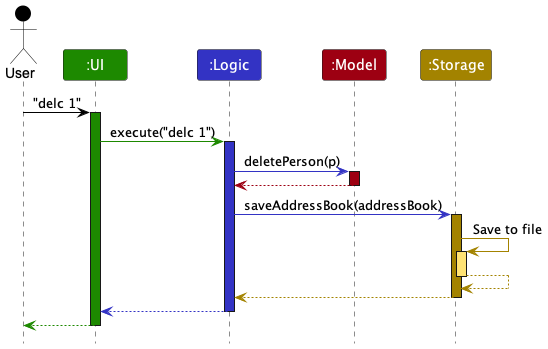
Each of the four main components (also shown in the diagram above),
- defines its API in an
interfacewith the same name as the Component. - implements its functionality using a concrete
{Component Name}Managerclass (which follows the corresponding APIinterfacementioned in the previous point.
For example, the Logic component defines its API in the Logic.java interface and implements its functionality using the LogicManager.java class which follows the Logic interface. Other components interact with a given component through its interface rather than the concrete class (reason: to prevent outside component’s being coupled to the implementation of a component), as illustrated in the (partial) class diagram below.
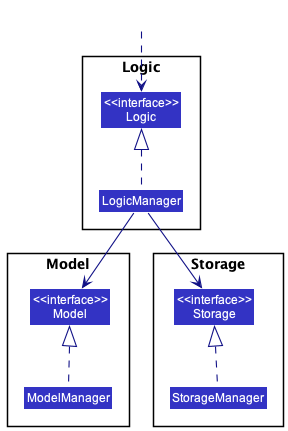
The sections below give more details of each component.
UI component
The API of this component is specified in Ui.java
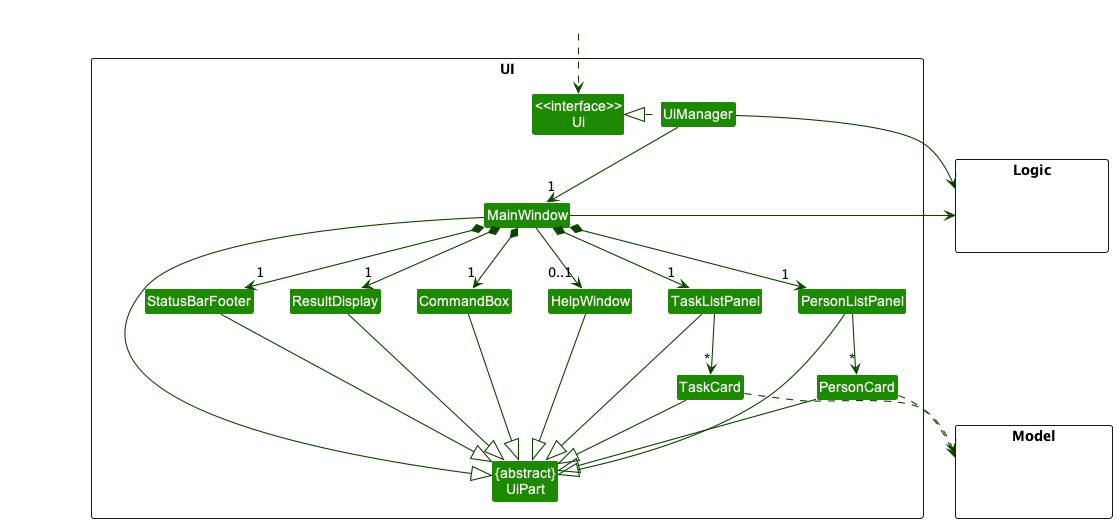
The UI consists of a MainWindow that is made up of parts e.g.CommandBox, ResultDisplay, PersonListPanel, TaskListPanel, StatusBarFooter etc. All these, including the MainWindow, inherit from the abstract UiPart class which captures the commonalities between classes that represent parts of the visible GUI.
The UI component uses the JavaFx UI framework. The layout of these UI parts are defined in matching .fxml files that are in the src/main/resources/view folder. For example, the layout of the MainWindow is specified in MainWindow.fxml
The UI component,
- executes user commands using the
Logiccomponent. - listens for changes to
Modeldata so that the UI can be updated with the modified data. - keeps a reference to the
Logiccomponent, because theUIrelies on theLogicto execute commands. - depends on some classes in the
Modelcomponent, as it displaysPersonobject residing in theModel.
Logic component
API : Logic.java
Here’s a (partial) class diagram of the Logic component:
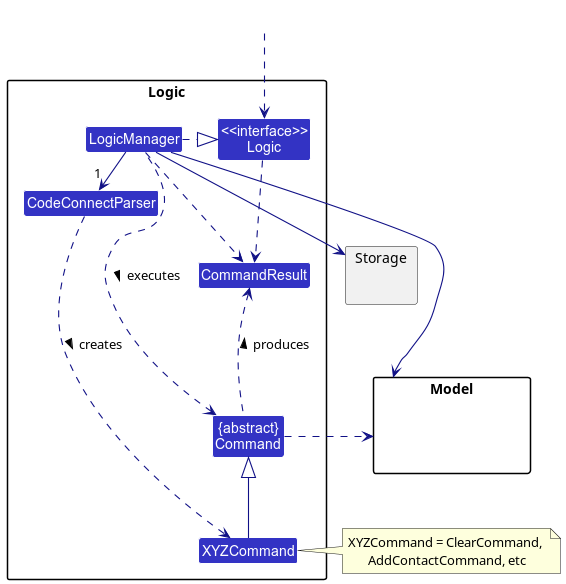
How the Logic component works:
- When
Logicis called upon to execute a command, it uses theCodeConnectParserclass to parse the user command. - This results in a
Commandobject (more precisely, an object of one of its subclasses e.g.,AddContactCommand) which is executed by theLogicManager. - The command can communicate with the
Modelwhen it is executed (e.g. to add a person). - The result of the command execution is encapsulated as a
CommandResultobject which is returned back fromLogic.
The Sequence Diagram below illustrates the interactions within the Logic component for the execute("delc 1") API call.
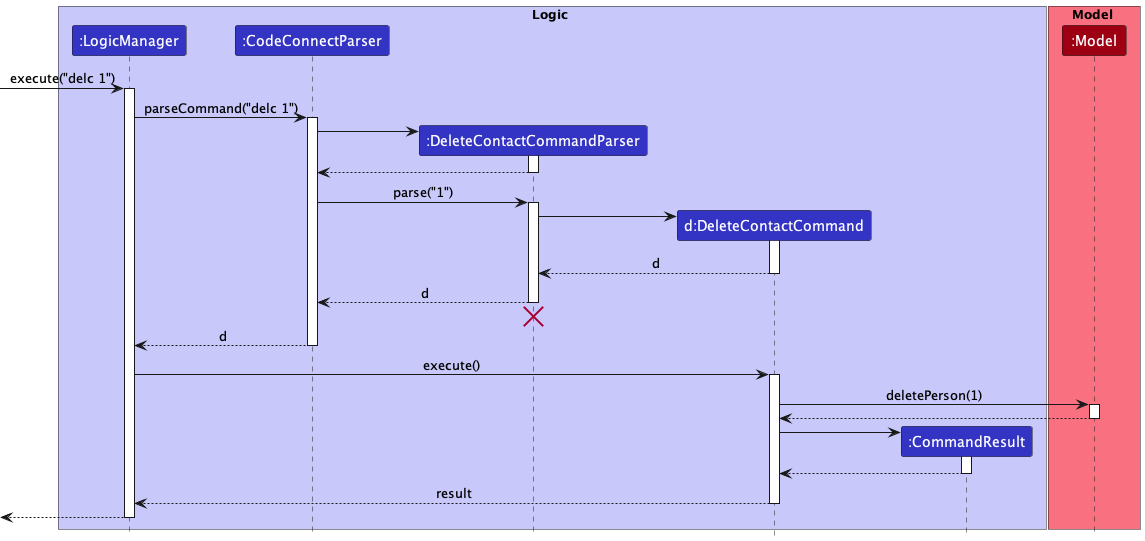
DeleteCommandParser should end at the destroy marker (X) but due to a limitation of PlantUML, the lifeline reaches the end of diagram.
Here are the other classes in Logic (omitted from the class diagram above) that are used for parsing a user command:
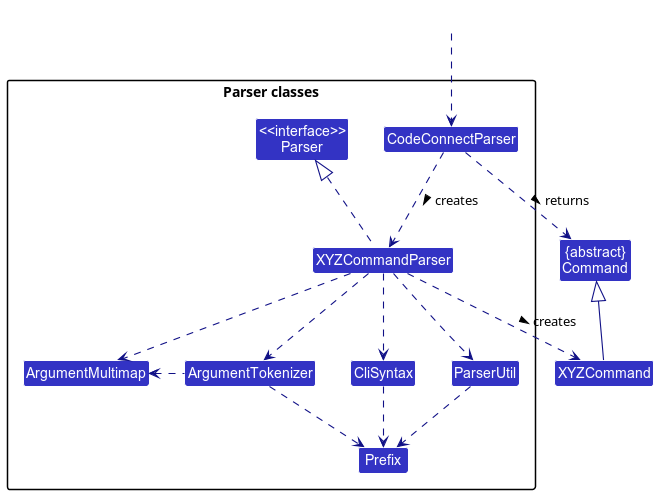
How the parsing works:
- When called upon to parse a user command, the
CodeConnectParserclass creates anXYZCommandParser(XYZis a placeholder for the specific command name e.g.,AddContactCommandParser) which uses the other classes shown above to parse the user command and create aXYZCommandobject (e.g.,AddContactCommand) which theCodeConnectParserreturns back as aCommandobject. - All
XYZCommandParserclasses (e.g.,AddContactCommandParser,DeleteTaskCommandParser, …) inherit from theParserinterface so that they can be treated similarly where possible e.g, during testing.
Model component
API : Model.java
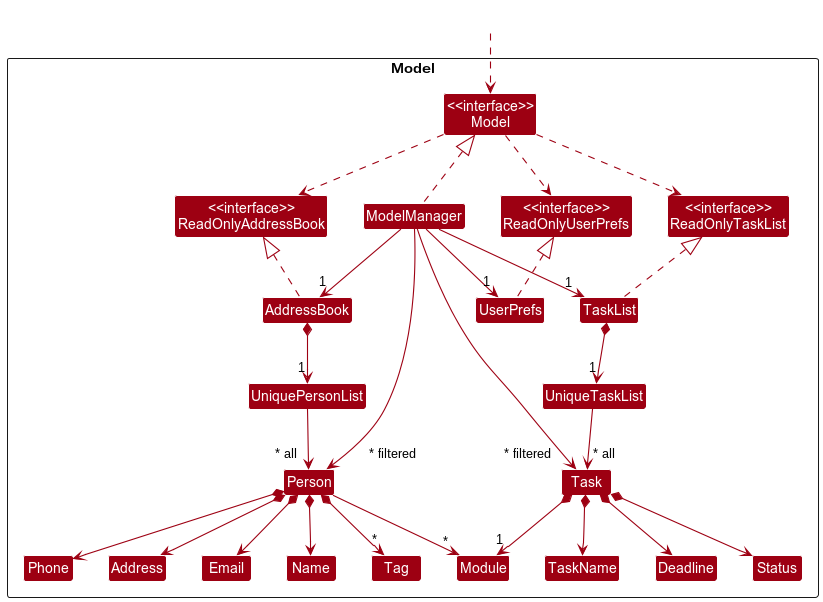
The Model component,
- stores the address book data i.e., all
Personobjects (which are contained in aUniquePersonListobject). - stores the currently ‘selected’
Personobjects (e.g., results of a search query) as a separate filtered list which is exposed to outsiders as an unmodifiableObservableList<Person>that can be ‘observed’ e.g. the UI can be bound to this list so that the UI automatically updates when the data in the list change. - similarly stores the task data (all
Taskobjects, contained in aUniqueTaskListobject) and the ‘selected’Taskobjects as a filtered list exposed as an unmodifiableObservableList<Task>. - stores a
UserPrefobject that represents the user’s preferences. This is exposed to the outside as aReadOnlyUserPrefobjects. - does not depend on any of the other three components (as the
Modelrepresents data entities of the domain, they should make sense on their own without depending on other components)
Tag list in the AddressBook, which Person references. This allows AddressBook to only require one Tag object per unique tag, instead of each Person needing their own Tag objects.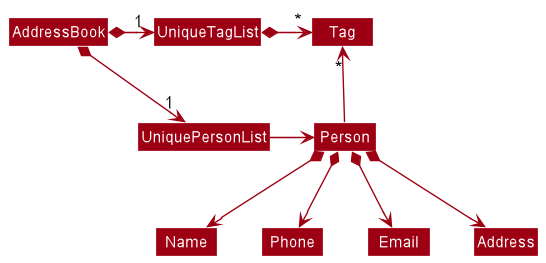
Storage component
API : Storage.java
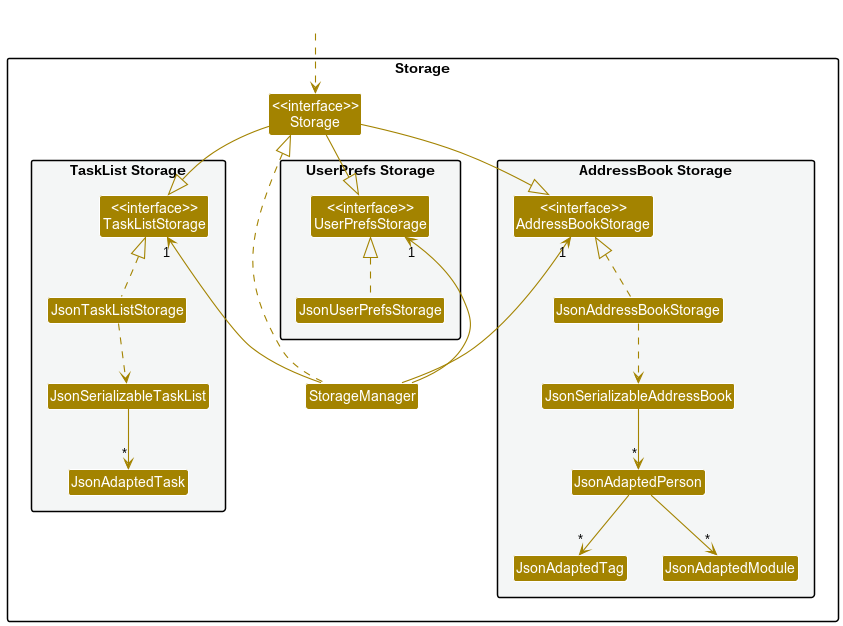
The Storage component,
- can save address book data, task list data and user preference data in json format, and read them back into corresponding objects.
- inherits from
AddressBookStorage,TaskListStorageandUserPrefStorage, which means it can be treated as any one (if only the functionality of only one is needed). - depends on some classes in the
Modelcomponent (because theStoragecomponent’s job is to save/retrieve objects that belong to theModel)
Common classes
Classes used by multiple components are in the seedu.codeconnect.commons package.
Implementation
This section describes some noteworthy details on how certain features are implemented.
Finding Feature
About
CodeConnect has features that allow you to search for tasks and contacts. The finding features use the following commands:
-
find n/- Finds tasks in the TaskList by their description(name) -
find m/- Finds tasks in the TaskList by their module -
findc n/- Finds contacts in the AddressBook by their name -
findc m/- Finds contacts in the AddressBook by their module -
findc ts/- Finds contacts in the AddressBook by the module of the task at the given index
Examples of command use:
-
find n/ quiz- Find all tasks containing the word “quiz” -
find m/ CS1101S- Find all tasks belonging to CS1101S -
findc n/ Tan- Find all contacts with names containing “Tan” -
findc m/ CS1101S- Find all contacts taking CS1101S -
findc ts/ 3- Find all contacts taking the module of the task at index 3
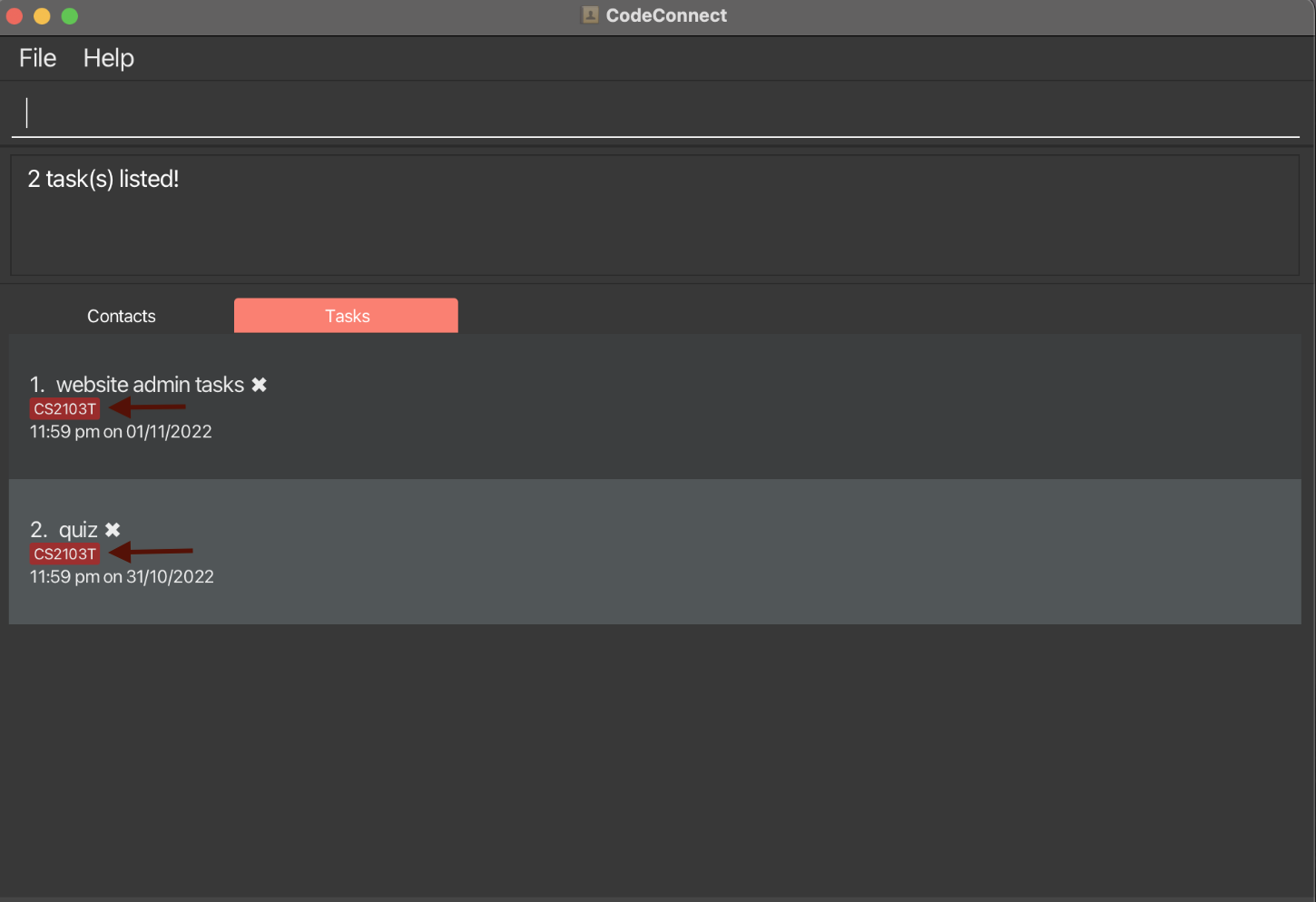
Implementation Flow
Only the execution of findc command will be shown below as all the commands are implemented in a similar way.
Outline of how components work together when the user enters a find command:
- User enters
findc m/ CS1101Sinto the command prompt box - The user input will be sent to
CodeConnectParser -
CodeConnectParsersend the argumentm/CS1101StoFindContactCommandParser -
FindContactCommandParserdetermines the user’s input to be valid -
FindContactCommandParsercreates aModuleTakenPredicate- This
Predicateis used by theModelto filter for contacts that take the queried module
- This
- A
FindContactCommandcommand is created and executed by theModel - The result of the find command is displayed to the user
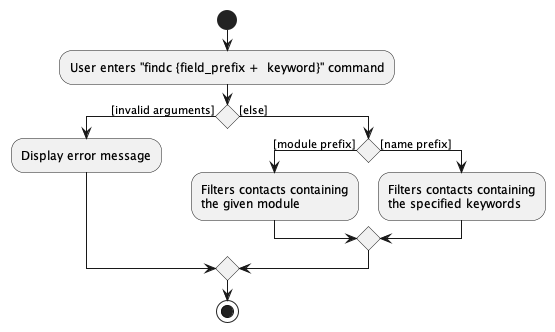
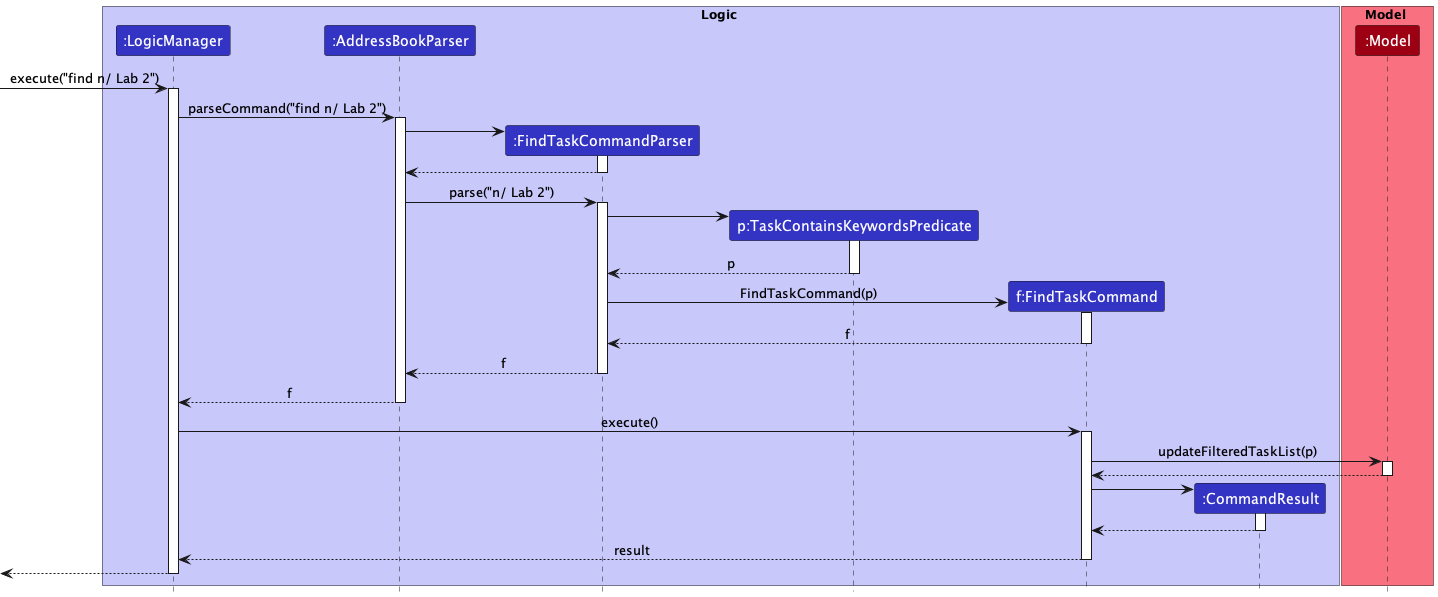
Design Considerations
One design consideration was if the user should be allowed to find contacts matching more than one module. For example, the input findc m/ CS1101S MA1521 will return all contacts taking CS1101S, MA1521, or both. The reason why we decided to use additive search condition is as follows:
Consider the following situation:
- You have two assignments due tomorrow, from two different modules: MOD_X and MOD_Y.
- Feeling stuck, you decide to use CodeConnect to search for help, to see if there’s anybody you might have forgot.
- You enter the command
findc m/ MOD_X MOD_Y
As a user in this situation, the last thing you would want is for the app to exclude contacts taking both MOD_X and MOD_Y. Those would be the first people you want to ask for help!
Another design consideration was to make both the find commands for task and contacts easy to use and remember. For example, both find and findc uses the n/ and m/ prefixes, when searching by names and modules respectively.
This was done so that it would be easy for the user to remember what command to use when finding either contacts or tasks.
- The only difference when finding contacts is that there is a c after the find for contacts
- Both use the same prefixes
Adding features
About
CodeConnect has features that allow you to add and track your contacts and tasks. The adding features use the following commands:
-
addc n/{name} p/{phone_number} [e/{email}] [a/{address}] [t/{tag}]... [m/{module}...] [gh/{github}] [tele/{telegram}]- Adds a contact with the given field description -
add {task_name} by/{deadline} [m/{module_code}]- Adds a task with the given field description
Examples of command use:
-
add Lab2 by/2022-02-02 23:59 m/CS2030S- Adds a task with the given field description -
addc n/Bob Martin p/98765432 tele/bobmartin00 m/CS1101S CS1231S t/friend- Adds a contact with the given field description
Implementation flow
Only the execution of add command will be shown below as both commands are implemented in a similar way.
Outline of how components work together when the user enters an add command:
- User enters
add Finish Lab3 by/tomorrow m/CS2030Sinto the command prompt box - The user input will be sent to
CodeConnectParser -
CodeConnectParsersend the argumentFinish Lab3 by/tomorrow m/CS2030StoAddTaskCommandParser -
AddTaskCommandParserwill call itsparsemethod to get the details of the task - A new
taskinstance is created with the fields which is passed into a newAddTaskCommandobject - The
modelwill then update thetaskListwith the new Task
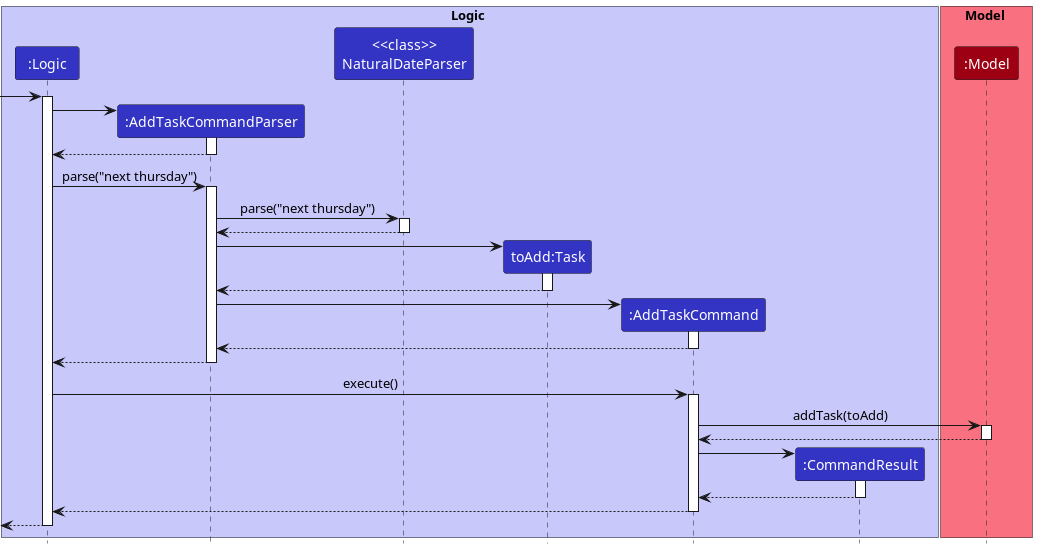
Design Considerations
- A natural date parser is used because it gives the most flexibility possible in the type of date formats that can be entered, including relative dates (“tomorrow”) and abbreviations (“2 Jan”).
- Uniquely, the LocalDateTime within Deadline is expected to be formatted to and from strings by the class’s users. This is because different formats and strictnesses are appropriate in different situations.
-
ParserUtil.parseDeadlinehandles user input, so it uses the NaturalDateParser. - The
Storagecomponent uses a fixed format string so that saved data can be unambiguously restored. - Deadline(String) uses the format used before natural date parsing to reduce changes to test code.
-
- Deadline has a validation function for the input to its string constructor, just like other field classes. The validation is performed by attempting to parse it and checking for errors, as there is no cheaper method in this case.
- When a date range is specified, the end of the range is used; e.g. a task that’s due “tomorrow” will be due 23:59 tomorrow. This is the most common interpretation in our experience.
-
Deadline, as a thin data class, only provides constructors from preparsed LocalDateTimes and its own serialization. Parsing user input is handled by other methods, such asParserUtil.parseDeadline. This improves cohesion of the class. - The
addcommand shares them/prefix for modules with the other commands.- The
by/prefix is chosen for the deadline, as it is a good compromise between brevity and comprehensibility (“do this by a certain date”).
- The
Editing feature
About
CodeConnect has features that allow you to edit tasks and contacts. The editing feature use the following commands:
-
edit {task_index} {field prefix + field description}- Edits the task at the specified index -
editc {contact_index} {field_prefix + field_description}- Edits the contact at the specified index
Example of command use:
-
edit 1 m/CS1101S- Changes the module of the task at index 1 to be “CS1101S” -
editc 2 p/91919100- Changes the phone number of the contact at index 2 to “91919100”
Implementation flow
Only the execution of edit command will be shown below as both commands are implemented in a similar way.
Outline of how components work together when the user enters an edit command:
- User enters
edit 3 m/CS1101Sinto the command prompt box - The user input will be sent to
CodeConnectParser -
CodeConnectParsersend the argument3 m/CS1101StoEditTaskCommandParser -
EditTaskCommandParserwill call itsparsemethod to get the index and create aEditTaskDescriptorinstance that stores the edited field - A new
EditTaskCommandwill then be created with the parsed index andEditTaskDescriptorobject - That
EditTaskCommandobject will execute and a newTaskwill be created with the new fields - The
modelwill then be updated accordingly with the new Edited Task.
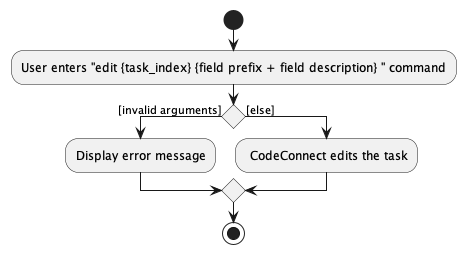
Design Considerations
- Initially we felt that being able to edit more than 1 field per edit task command was not as important, as a task object does not have that many fields to begin with. However, we felt that implementing it will still make it a lot easier in the event that a user want to have multiple changes to a task.
Marking features
About
CodeConnect has features that allow you to mark and unmark your tasks as complete and incomplete respectively. The marking features use the following commands:
- mark {task_index} - Marks task at specified index as completed
- unmark {task_index} - Unmarks task at specified index as incomplete
Examples of command use:
-
mark 1- Marks the task at index 1 as complete -
unmark 1- Unmarks the task at index 1 as incomplete
Implementation flow
To represent the completion status of Task, a new Task attribute status of type Status is added. The boolean field
isComplete in Status is true when a task is marked as complete and false when a task is incomplete.
Only the execution of mark command will be shown below as both commands are implemented in a similar way.
Outline of how components work together when the user enters a mark command:
- User enters
mark 1into the command prompt box - User input
mark 1is passed toLogicManagerwhich then callsLogicManager#execute()which then callsCodeConnectParser#parseCommand(). - It is determined the type of command is
markand a newMarkTaskCommandParseris created andMarkTaskCommandParser#parseis called, parsing and validating the index. - If index is valid, a new
MarkTaskCommandis created and returned toLogicManager. -
LogicManagercallsMarkTaskCommand#execute(). If there exists an unmarked task at index 1,MarkTaskCommand#createMarkedTask()is called, creating a copy of the task to be marked with itsstatusset totrue. -
Model#setTask()is then called to replace the task to be marked with the marked copy.
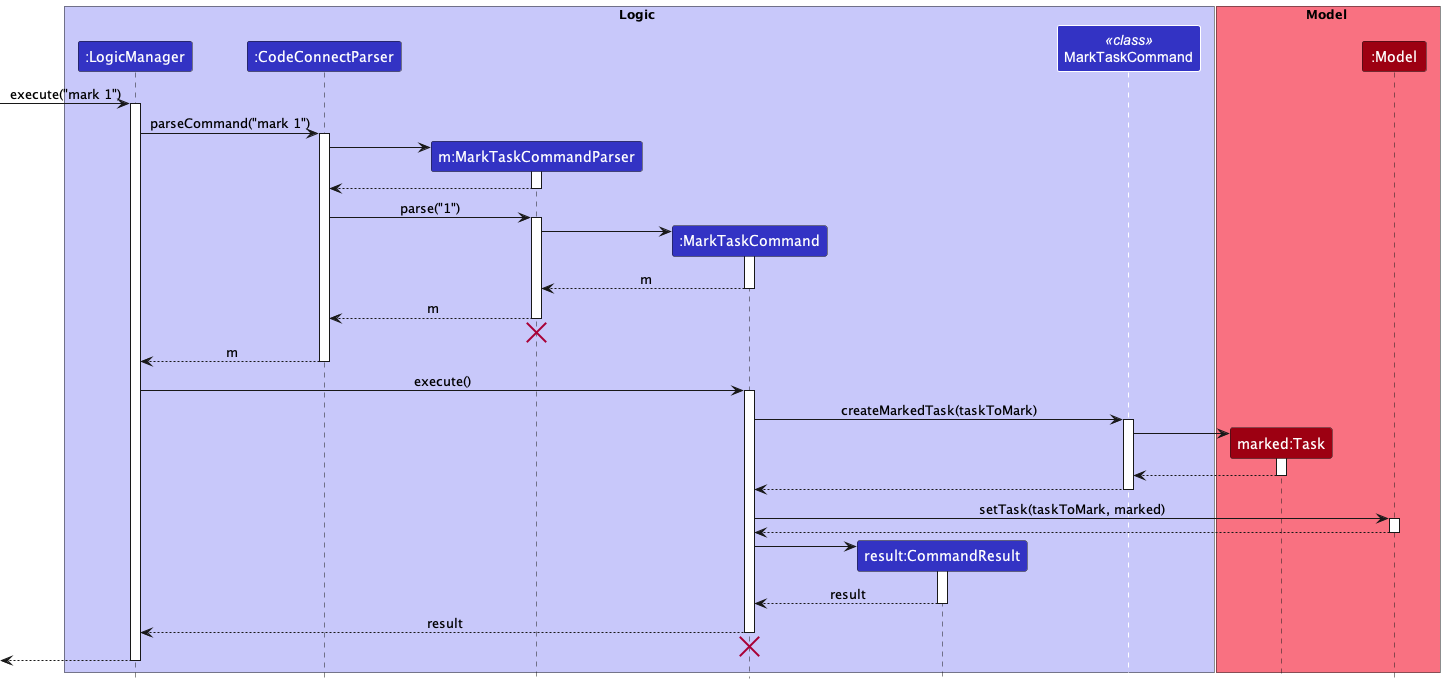
The activity diagram below summarizes the implementation of a mark command.
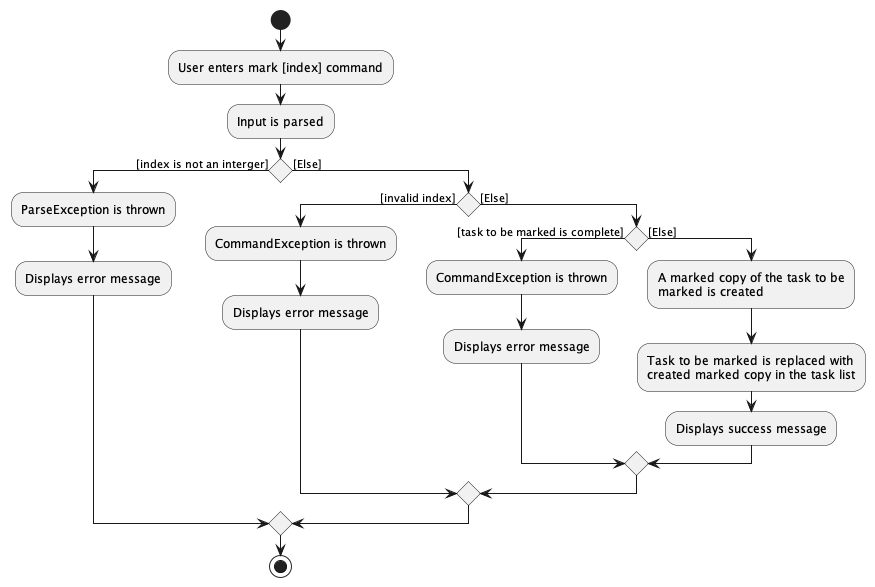
Design considerations
- One design consideration involved marking/unmarking multiple tasks by adding a space before inputting the index of another task. However, users could forget to input spaces when inputting indexes of multiple tasks, leading to unintended tasks being marked/unmarked without the users even realising it. Limiting the number of tasks that can be marked/unmarked to 1 is thus considered to be an acceptable trade-off.
Listing features
About
CodeConnect has features that allow you to list out all the contacts and tasks. The listing features use the following commands:
-
list- Shows a list of all tasks -
list time- Shows a list of all tasks sorted by deadline -
listc- Shows a list of all contacts
Implementation flow
Listing of tasks is facilitated by ModelManager. It contains filteredTaskList of type FilteredList.
It also contains sortedTaskList of type SortedList that wraps filteredTaskList in it. As any changes to filteredTaskList
will be reflected in the sortedTaskList, the Ui displays sortedTaskList in the tasklist panel. SortedList contains the
method SortedList#setComparator(Comparator<? super E> comparator). The above method is called in
ModelManager#updateSortedTaskList(Comparator<Task> comparator) that allows for the sorting of sortedTaskList with a comparator.
Only the execution of list time command will be shown below as all listing commands are implemented in a similar way.
Outline of how components work together when the user enters a list command:
- User enters
list timeinto the command prompt box - User input
list timeis passed toLogicManagerwhich then callsLogicManager#execute()which then callsCodeConnectParser#parseCommand(). - It is determined the type of command is
listand a newListTaskCommandParseris created andListTaskCommandParser#parseis called. It is determined that the input is a command for listing tasks by deadline. - A new
ListTaskCommandis created withDeadlineComparatorpassed as parameter.ListTaskCommandis returned toLogicManager. -
LogicManagercallsListTaskCommand#execute().Model#updateSortedTaskList()is then called, setting the comparator insortedTaskListtoDeadlineComparator.Uithen displays the tasks ordered by task with the earliest deadline on top.
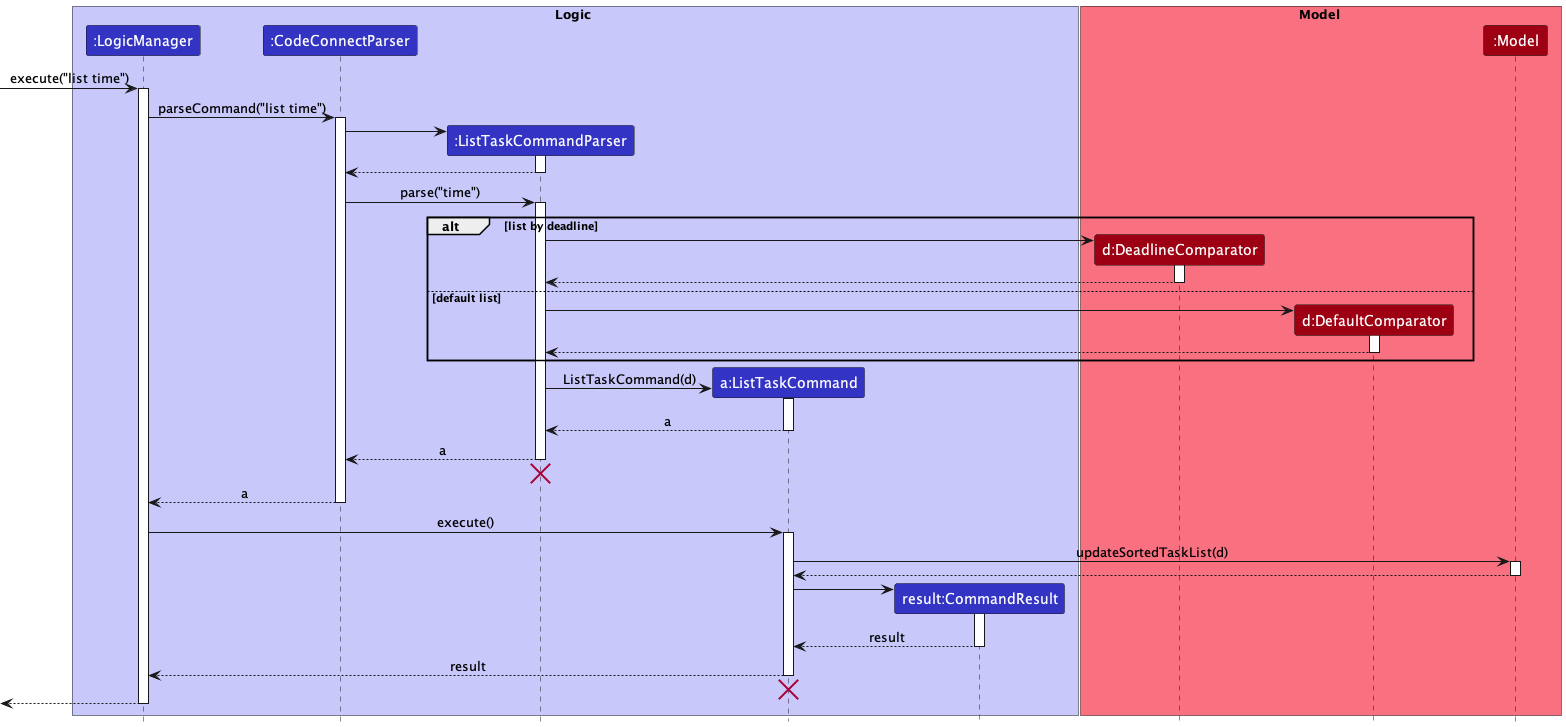
Design considerations
- One design consideration involved deciding how tasks are ordered under default list command
list. One choice was for tasks to be ordered with most recently added task on top and the other was for tasks to be ordered with least recently added task on top. - The former was chosen in the end as under a daily use basis, a tasklist is likely to evolve rather quickly. It was considered to be more convenient for a user to be able to see more recent and relevant tasks at the top without having to scroll towards the bottom of the tasklist.
Documentation, logging, testing, configuration, dev-ops
Appendix: Requirements
Product scope
Target user profile:
- an SOC student
- needs support with his academics
- has friends that he is willing to ask for help
- misses deadlines
- cannot remember all the details of his assignments and exams
- has a need to manage a significant number of contacts
- prefer desktop apps over other types
- can type fast
- prefers typing to mouse interactions
- is reasonably comfortable using CLI apps
Value proposition:
Search for contacts for help with a particular task faster than having to think about who is taking the same module as you.
User stories
Priorities: High (must have) - * * *, Medium (nice to have) - * *, Low (unlikely to have) - *
| Priority | As a … | I want to … | So that I can … | Implemented in Current Version? |
|---|---|---|---|---|
* * * |
new or forgetful user | see usage instructions | learn how to get started and use the app, if I forget | yes |
* * * |
user | add a new contact | track details of people I know | yes |
* * * |
user | delete a contact | remove contacts that I no longer need | yes |
* * |
impatient user | delete all contacts | yes | |
* * |
user | edit a contact | yes | |
* * * |
user | find persons by name | locate details of persons without having to go through the entire list | yes |
* * * |
user | find persons by module taken | get a list of people that can help me with a particular module | yes |
* * * |
user stuck on work | find persons by task that I need help with | get help for a particular task quickly | yes |
* * * |
user | add a new task | record important to-do’s | yes |
* * |
user | be able to enter the deadline of my tasks in multiple formats | not need to think about the date format when manipulating tasks | yes |
* * * |
user | delete a task | remove contacts that are irrelavant | yes |
* * * |
user | mark a task as complete | yes | |
* * * |
user | mark a task as not complete | yes | |
* * * |
user with multiple deadlines | list tasks by deadline | prioritise what to do first | yes |
* * |
future thinking SOC student | prioritize my tasks | plan what I should be working on first | yes |
* * |
user | edit a task | change deadline if it is updated | yes |
* * * |
user with many tasks | find a task by name | locate details of tasks without having to go through the entire list | yes |
* * * |
user with many tasks | find a task by module it belongs to | know what tasks I must do for a particular module | yes |
* * |
impatient user | delete all completed tasks at once | conveniently clean my task list | yes |
* * |
SOC student working on a group project | see all the contacts of those people in my group project | easily contact them | no |
* * |
user | hide private contact details | minimize chance of someone else seeing them by accident | no |
* |
future thinking SOC CS Student | list tasks and events for the next 7 days | plan what I want to do better | no |
* |
SOC student with many digital files to organize | link a task to relevant local files (pdf, pptx, etc.) | open them quickly | no |
* |
overwhelmed SOC student | filter tasks by whether or not they are graded | decide on what to do first | no |
* |
SOC student | assign an estimated time to complete for each task | realistically estimate how much I can accomplish in a day | no |
* |
forgetful SOC student | be greeted (or warned) with a list of urgent/overdue tasks when I open the app | remind myself about them | no |
* |
SOC student who has many venues to keep track of | store the venues associated with my tasks | no | |
* |
user with many persons in the address book | sort persons by name | locate a person easily | no |
Use cases
(For all use cases below, the System is the CodeConnect and the Actor is the user, unless specified otherwise)
Use case 1: Finding contacts by module
MSS
- User requests to find persons taking a specific module.
- CodeConnect requests for module code.
- User types in module code.
-
CodeConnect shows a list of persons taking that module.
Use case ends.
Extensions
-
3a. The list is empty.
Use case ends.
-
3b. The given module code is invalid.
-
3a1. CodeConnect shows an error message.
Use case resumes at step 3.
-
Use case 2: Mark a task as complete
MSS
- User requests to list tasks
- CodeConnect shows a list of tasks
- User requests to mark a specific task in the list as complete
-
CodeConnect marks the task as complete
Use case ends.
Extensions
-
2a. The list is empty.
Use case ends.
-
3a. The given index is invalid.
-
3a1. CodeConnect shows an error message.
Use case resumes at step 2.
-
Use case 3: Edit a contact
MSS
- User requests to list contacts
- CodeConnect shows a list of contacts
- User inputs index of contact and its updated information
-
CodeConnect updates the contact according to the input given
Use case ends.
Extensions
-
2a. The list is empty.
Use case ends.
-
3a. The given index is invalid.
-
3a1. CodeConnect shows an error message.
Use case resumes at step 2.
-
Use case 4: Delete a contact
MSS
- User requests to find persons taking a specific module.
- CodeConnect requests for module code.
- User types in module code.
-
CodeConnect shows a list of persons taking that module.
Use case ends.
Extensions
-
3a. The list is empty.
Use case ends.
-
3b. The given module code is invalid.
-
3a1. CodeConnect shows an error message.
Use case resumes at step 3.
-
Use case 5: Add a task
MSS
- User starts CodeConnect.
- User requests to add a task through appropriate command.
-
CodeConnect adds the task and shows the updated task list.
Use case ends.
Extensions
-
2a. User uses wrong syntax/format in command.
-
2a1. CodeConnect shows an error message with the correct format style.
Use case resumes at step 2.
-
Use case 6: List tasks
MSS
- User starts CodeConnect.
- User requests to see current tasks.
-
CodeConnect displays the task list.
Use case ends.
Extensions
-
2a. User uses wrong syntax in command.
-
2a1. CodeConnect shows an error message.
Use case resumes at step 2.
-
Use case 7: List tasks in the order of the earliest deadline
MSS
- User starts CodeConnect.
- User requests to see current tasks, where tasks with the earlier datelines appear at the top.
-
CodeConnect displays the updated sorted task list.
Use case ends.
Extensions
-
2a. User uses wrong syntax in command.
-
2a1. CodeConnect shows an error message.
Use case resumes at step 2.
-
Use case 8: Delete tasks that are completed
Preconditions
- User is currently using CodeConnect.
- User has tasks that are done in the task list.
MSS
- User starts CodeConnect.
- User requests to delete completed tasks.
-
CodeConnect displays the updated task list with only uncompleted tasks left.
Use case ends.
Extensions
-
2a. User uses wrong syntax in command.
-
2a1. CodeConnect shows an error message.
Use case resumes at step 2.
-
Use case 9: Find contacts that take the module of the first task in the current task list
MSS
- User starts CodeConnect.
- User requests to find contacts who can help with the current task at the top of the task list.
-
CodeConnect displays the contacts taking the module of the task at the top of the task list.
Use case ends.
Extensions
-
2a. User uses wrong syntax in command.
-
2a1. CodeConnect shows an error message.
Use case resumes at step 2.
-
-
2b. No contacts taking that particular module.
-
2b1. CodeConnect shows an empty contact list.
Use case ends.
-
Use case 10: Clearing contacts
Preconditions
- User is currently using CodeConnect.
MSS
- User enters a command to clear all contacts from CodeConnect.
-
CodeConnect sends a message that all contacts are deleted and saves all changes to disk.
Use case ends.
Non-Functional Requirements
- Should work on any mainstream OS as long as it has Java
11or above installed. - Should be able to hold up to 1000 persons and tasks without a noticeable sluggishness in performance for typical usage.
- A user with above average typing speed for regular English text (i.e. not code, not system admin commands) should be able to accomplish most of the tasks faster using commands than using the mouse.
- Command should execute in less than a second.
- Product features must work without internet.
- Should be able to package into a single JAR file.
- JAR file should be at most 100mb and documentation should be at most 15mb per file.
- Documentation should include appropriate UML diagrams.
- Should be for a single user.
- Should be usable without initialising a user account.
- No input should terminate CodeConnect, except the
exitcommand.
Glossary
- GUI: Graphical User Interface
- CLI: Command Line Interface - Where you can execute commands by typing them
- JSON: A file format that uses human-readable text to store and transmit data objects consisting of attribute–value pairs and arrays
- Mainstream OS: Windows, Linux, Unix, OS-X
- Private contact detail: A contact detail that is not meant to be shared with others
Appendix: Instructions for manual testing
Given below are instructions to test the app manually.
Launch and shutdown
-
Initial launch
-
Download the jar file and copy into an empty folder
-
Double-click the jar file
Expected: Shows the GUI with a set of sample contacts. The window size may not be optimum.
-
-
Saving window preferences
-
Resize the window to an optimum size. Move the window to a different location. Close the window.
-
Re-launch the app by double-clicking the jar file.
Expected: The most recent window size and location is retained.
-
-
Exiting the program
-
Enter the
exitcommand.Expected: The program exits.
-
Reopen the program. Click the close button on the top right of the window.
Expected: Similar to previous.
-
Reopen the program. Select the File → Exit menu entry.
Expected: Similar to previous.
All three should also work when the GUI is showing an invalid command.
-
GUI functionality
-
Using menu items
-
Select the Help → Help menu entry.
Expected: A window showing a clickable link to the User Guide is shown.
Note: This window is known to open with zero dimensions on Linux X11.
-
Close the help window. Press
F1.Expected: Similar to previous.
-
-
Switching tabs
-
Prerequisites: The Contacts tab is selected.
-
Click on the Tasks tab.
Expected: The Tasks tab is highlighted. A list of tasks is shown. The data file path at the bottom changes to the task list file (
/data/tasks.jsonby default). -
Click on the Contacts tab.
Expected: The Contacts tab is highlighted. A list of contacts is shown. The data file path at the bottom changes to the contact list file (
/data/contacts.jsonby default).
-
Managing tasks
-
Adding a task
-
Prerequisites: A task with the same name and module as below does not already exist. (It does not exist in the sample data)
-
Test case:
add Programming assignment m/CS1234 by/2022-01-02 3:45pmExpected: The app switches to the Task tab. A new task is shown in the GUI and its details are shown in the result box.
-
Test case:
add Get groceries by/tomorrowExpected: Similar to previous.
-
Test case:
add Math assignment m/MA4321Expected: The command turns red and the result box shows an error message. No tasks are added.
-
Test case:
add Math assignment m/MA4321/R by/2022-01-02 3:45pmExpected: Similar to previous.
-
Test case:
add Math assignment m/ by/2022-01-02 3:45pmExpected: Similar to previous.
-
Test case:
add Programming assignment m/CS1234 by/2022-01-02 4pmExpected: Similar to previous.
-
-
Listing tasks
-
Run
add Math assignment m/MA4321 by/2022-01-02 2pm, so that a sort order can be verified. -
Test case:
listExpected: The app switches to the Task tab. Tasks are listed in order of most recently added first. The result box displays the matching message.
-
Test case:
list timeExpected: The app switches to the Task tab. Tasks are listed in order of increasing due date. The result box displays the matching message.
-
Test case:
list fooExpected: The app switches to the Task tab. Tasks are listed in order of most recently added first. The result box displays the matching message.
-
-
Finding tasks
-
Prerequisites: A task with “ign” in its name exists (if you’re following this guide, there will be one)
-
Test case:
find n/ignExpected: The app switches to the Task tab. Matching tasks are shown. The result box displays the matching message.
-
Test case:
find n/ign m/CSExpected: The command turns red and the result box shows an error message. The tasks shown in the tasks tab do not change.
-
Test case:
findExpected: Similar to previous.
-
Test case:
find n/asdfghjkExpected: The app switches to the Task tab. No tasks are shown. The result box displays a message about listing tasks.
-
-
Marking and unmarking tasks
-
Prerequisites: There are at least two tasks. (if you’re following this guide, there will be)
-
Run
list timeto change the sort order. -
Test case:
mark 2Expected: The app switches to the Task tab. The list is still sorted by increasing deadline. The 2nd task in the list is marked. The result box displays the matching message.
-
Test case:
mark 2Expected: The command turns red and the result box shows an error message. The tasks shown in the tasks tab do not change.
-
Test case:
mark -1Expected: Similar to previous.
-
Test case:
markExpected: Similar to previous.
-
Repeat the steps above for the
unmarkcommand.
-
-
Editing tasks
-
Prerequisites: A task with the name “Get groceries” exists. (if you’re following this guide, there will be one)
-
Run
find n/Get groceries. -
Test case:
edit 1 m/CS1234Expected: The app switches to the Task tab. The 1st task in the list has its module set to
CS1234. The result box displays a message about the task being edited. -
Test case:
edit 1 m/CS1234Expected: The app switches to the Task tab. The 1st task in the list does not change. The result box displays a message about the task being edited.
-
Test case:
edit 1 n/Programming assignmentExpected: The command turns red and the result box shows an error message. The tasks shown in the tasks tab do not change.
-
Test case:
edit n/Programming assignmentExpected: Similar to previous.
-
Test case:
edit 1Expected: Similar to previous.
-
-
Deleting tasks
-
Run
list timeto change the sort order. -
Test case:
del -1Expected: The command turns red and the result box shows an error message. The tasks shown in the tasks tab do not change.
-
Test case:
delExpected: Similar to previous.
-
Test case:
del 1 n/HelloExpected: Similar to previous.
-
Test case:
del 1Expected: The app switches to the Task tab. The list is still sorted by increasing deadline. The 1st task in the list is deleted. The result box displays the matching message.
-
-
Clearing completed tasks
-
Prerequisites: At least one, but not all, tasks are marked. (if you’re following this guide,
mark 2) -
Test case:
clean nowExpected: The app switches to the Task tab. The list is still sorted and filtered like before the command. All marked tasks and none of the unmarked tasks are deleted. The result box displays the matching message.
-
Managing contacts
-
Adding a contact
-
Prerequisites: A contact with the same name as below does not already exist. (It does not exist in the sample data)
-
Test case:
addc n/John Doe p/98765432 m/CS4321Expected: The app is on the Contacts tab. A new contact is shown in the GUI and its details are shown in the result box.
-
Test case:
addc n/James Doe p/99887766 e/jamesdoe@example.comExpected: Similar to previous.
-
Test case:
addc n/DavidExpected: The app is on the Contacts tab. The command turns red and the result box shows an error message. No contacts are added.
-
Test case:
addc n/David p/88776655 e/Expected: Similar to previous.
-
-
Listing contacts
-
Test case:
listcExpected: The app is on the Contacts tab. Tasks are listed in order of least recently added first. The result box displays the matching message.
-
Test case:
listc fooExpected: Similar to previous.
-
-
Finding contacts
-
Prerequisites: A contact with “do” in its name exists (if you’re following this guide, there will be one)
-
Test case:
findc n/doExpected: The app is on the Contacts tab. Matching contacts are shown. The result box displays the matching message.
-
Test case:
findc n/do m/CSExpected: The app is on the Contacts tab. The command turns red and the result box shows an error message. The contacts shown in the contacts tab do not change.
-
Test case:
findcExpected: Similar to previous.
-
Test case:
findc n/asdfghjkExpected: No contacts are shown. The result box displays a message about listing contacts.
-
-
Editing contacts
-
Prerequisites: Contacts with the name “John Doe” and “James Doe” exist. (if you’re following this guide, there will be one)
-
Run
findc n/John Doe -
Test case:
editc 1 m/CS1234Expected: The app is on the Contacts tab. The 1st contact in the list has its module set to
CS1234. The result box displays a message about the contact being edited. -
Test case:
editc 1 m/CS1234Expected: The app switches to the Task tab. The 1st contact in the list does not change. The result box displays a message about the contact being edited.
-
Test case:
editc 1 n/James DoeExpected: The command turns red and the result box shows an error message. The contacts shown in the contacts tab do not change.
-
Test case:
editc n/James DoeExpected: Similar to previous.
-
Test case:
editc 1Expected: Similar to previous.
-
-
Deleting contacts
-
Test case:
delc -1Expected: The app is on the Contacts tab. The command turns red and the result box shows an error message. The contacts shown in the contacts tab do not change.
-
Test case:
delcExpected: Similar to previous.
-
Test case:
delc 1 n/HelloExpected: Similar to previous.
-
Test case:
delc 1Expected: The app is on the Contacts tab. The 1st contact in the list is deleted. The result box displays the matching message.
-
-
Clearing all contacts
-
Prerequisites: Contacts tab has at least one contact.
-
Test case:
clearExpected: All contacts are deleted from the contact list.
-
-
Saveme
-
Prerequisites: A task with the same name and module as below does not already exist. (It does not exist in the sample data) A contact with the name “John Doe” exists. (if you’re following this guide, there will be one)
-
Run
add Assignment 1 m/CS4321 by/tomorrow 23:59 -
Test case:
savemeExpected: The app is on the Contacts tab. The 1st contact in the list has a module tag
CS4321. -
Test case:
saveme fooExpected: Similar to previous.
-
Saving data
-
Dealing with missing/corrupted data files
- Missing data file:
-
Prerequisite: Missing
data/contacts.jsonand/or `data/tasks.json -
Test case: Delete
data/contacts.jsonand relaunch CodeConnect.Expected: CodeConnect will launch with some sample contacts.
-
Test case: Delete
data/tasks.jsonand relaunch CodeConnect.Expected: CodeConnect will launch with some sample tasks.
-
Test case: Delete both
data/contatcs.jsonanddata/tasks.json. Relaunch CodeConnect.Expected: CodeConnect will launch with some sample contacts and tasks.
- Corrupted data file:
-
Prerequisite: Corrupted
data/contacts.jsonand/ordata/tasks.json -
Test case 1: Modify any contact’s email to an invalid email in
data/contacts.jsonand relaunch CodeConnect.Expected: CodeConnect will launch with no contacts.
-
Test case 2: Modify any task’s deadline to an invalid format (not in YYYY-MM-DD HH:MM format) in
data/tasks.jsonand relaunch CodeConnect.Expected: CodeConnect will launch with some sample tasks.
-
Test case: Perform both the modifications in the above test cases and relaunch CodeConnect.
Expected: CodeConnect will launch with some sample contacts and tasks.
-
Saving of data after running a valid command that modified it
-
Test case: Run any command that modifies data such as
add,addc,edit. Exit CodeConnect and relaunch it.Expected: Any modification made to the data is preserved.
-